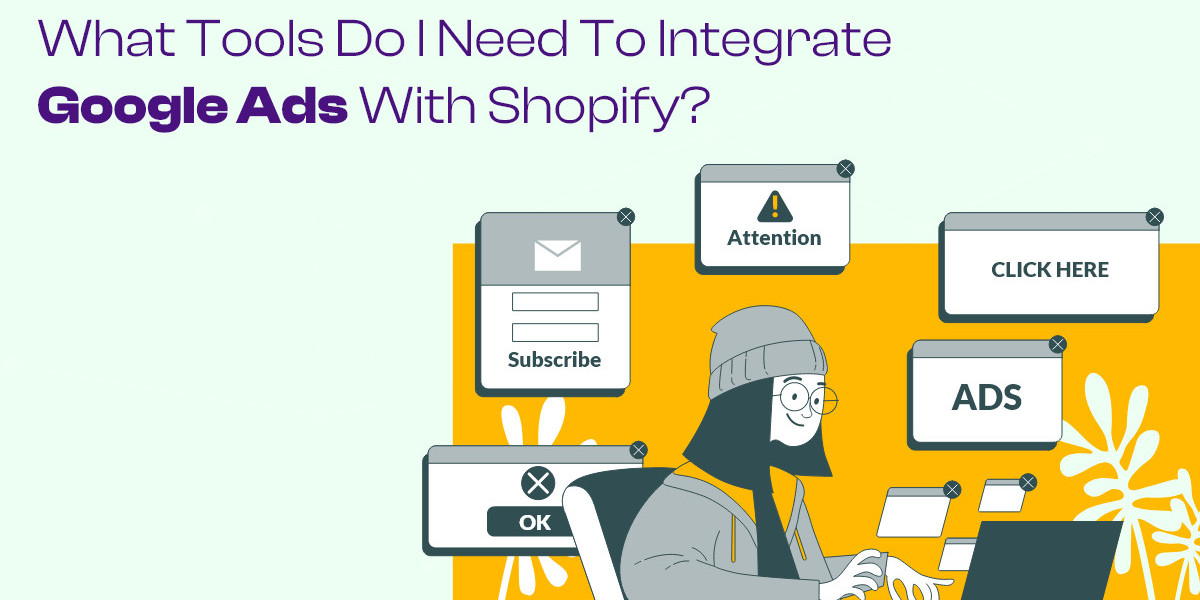Integrating Google Ads with Shopify can significantly enhance your e-commerce business by driving targeted traffic to your store and optimizing your advertising efforts. To achieve a seamless integration, you’ll need a set of tools and resources that facilitate the connection and ensure that you can track and manage your advertising campaigns effectively. Here’s a comprehensive overview of the tools you need to integrate Google Ads with Shopify successfully.
1. Google Ads Account
The primary tool you need is a Google Ads account. Google Ads is Google’s online advertising platform, allowing you to create, manage, and optimize ad campaigns that appear in Google search results and on various websites across the Google Display Network.
To set up a Google Ads account, visit the Google Ads website and click on the "Start now" button. Follow the prompts to enter your business information, define your advertising goals, and set up your initial campaign. Having a Google Ads account is essential for creating and managing your ad campaigns and tracking their performance.
2. Google Analytics Account
Google Analytics is a powerful tool for tracking and analyzing user behavior on your Shopify store. Integrating Google Analytics with Google Ads provides deeper insights into how users interact with your site after clicking on your ads.
If you don’t already have a Google Analytics account, create one by visiting the Google Analytics website. Set up your Google Analytics property for your Shopify store by following the setup instructions. Once your account is configured, you can link it to your Google Ads account for enhanced tracking and reporting capabilities.
3. Shopify Admin Panel
The Shopify admin panel is your control center for managing your e-commerce store. Within the admin panel, you’ll need to access various settings and files to integrate Google Ads effectively.
Log in to your Shopify admin panel to make changes to your store’s theme, manage conversion tracking, and view reports. The admin panel allows you to insert the Google Ads tracking code and manage your store’s overall functionality. Accessing the "Online Store" and "Themes" sections will be necessary for adding and updating code snippets.
4. Google Tag Manager
Google Tag Manager (GTM) is an optional but highly recommended tool for managing and deploying marketing tags (including Google Ads tags) on your website without needing to modify code directly. GTM simplifies the process of adding and updating tracking codes, which can be especially useful if you are running multiple tracking tags.
To use GTM, create an account on the Google Tag Manager website and set up a container for your Shopify store. You can then add and manage various tags, including Google Ads conversion tracking tags, within the GTM interface. This tool allows for easier management and updates, reducing the need for manual code changes in your Shopify store.
5. Google Ads Conversion Tracking Tag
The Google Ads conversion tracking tag is a piece of code that tracks specific actions on your Shopify store, such as completed purchases or sign-ups. This tag is crucial for measuring the effectiveness of your ads and understanding which campaigns drive the most valuable actions.
In your Google Ads account, navigate to "Tools & Settings" and select "Conversions" under the "Measurement" section. Create a new conversion action and configure the settings based on your goals. Google Ads will generate a conversion tracking tag that you need to add to your Shopify store.
6. Google Ads and Analytics Integration
Linking Google Ads with Google Analytics enhances your ability to track and analyze user behavior. This integration allows you to import Analytics goals into Google Ads and view detailed reports on how users interact with your store.
To link Google Ads with Google Analytics, go to the "Tools & Settings" menu in Google Ads and select "Linked accounts" under the "Setup" section. Choose "Google Analytics" and follow the prompts to complete the linking process. This integration provides a more comprehensive view of your advertising performance and user behavior.
7. Reporting and Analytics Tools
To effectively monitor and optimize your ad campaigns, you’ll need access to reporting and analytics tools within Google Ads and Google Analytics. These tools provide valuable insights into key metrics such as click-through rates (CTR), conversion rates, and return on ad spend (ROAS).
Regularly review the performance reports in both connect Google Ads to shopify and Google Analytics to assess the effectiveness of your campaigns. Use this data to make informed adjustments to your targeting, bidding, and ad copy to improve your overall advertising strategy.
Conclusion
Integrating Google Ads with Shopify involves several essential tools that work together to enhance your e-commerce marketing efforts. You need a Google Ads account for creating and managing campaigns, a Google Analytics account for tracking user behavior, and access to the Shopify admin panel for code implementation. Optional tools like Google Tag Manager can streamline tag management, while the Google Ads conversion tracking tag and reporting tools provide critical insights into campaign performance. By leveraging these tools, you can create effective ad campaigns, optimize your advertising spend, and drive better results for your Shopify store.
Naijamatta is a social networking site,
download Naijamatta from Google play store or visit www.naijamatta.com to register. You can post, comment, do voice and video call, join and open group, go live etc. Join Naijamatta family, the Green app.
Click To Download