QuickBooks, developed by Intuit, is one of the most widely used accounting software solutions, particularly favoured by small and medium-sized businesses for its user-friendly interface and comprehensive features. One essential feature for maintaining accurate financial records is the "Accountant’s Changes Pending" feature. This blog will delve into what this feature is, its significance, and how to effectively manage it.
What Are Accountant’s Changes Pending?
In QuickBooks, the "Accountant’s Changes Pending" status indicates that there are changes or adjustments made by your accountant that are awaiting review and incorporation into your company file. These changes typically occur when an accountant makes adjustments in a copy of the company file and sends these changes back for the business owner or primary user to review and integrate.
This feature ensures that all modifications made by the accountant are tracked, reviewed, and properly merged into the primary company file, maintaining accuracy and accountability in financial records.
The Workflow of Accountant’s Changes
Understanding the workflow of accountant’s changes in QuickBooks helps in effectively managing and incorporating these adjustments:
- Creating an Accountant’s Copy:
- The business owner creates an Accountant’s Copy of the QuickBooks company file.
- This copy is then sent to the accountant for review and adjustments.
- Making Adjustments:
- The accountant works on the Accountant’s Copy, making necessary adjustments, corrections, or additions.
- Sending Changes:
- Once adjustments are complete, the accountant sends the changes back to the business owner in the form of an Accountant’s Changes file (with a .qby extension).
- Reviewing and Incorporating Changes:
- The business owner receives the Accountant’s Changes file.
- QuickBooks marks the status as "Accountant’s Changes Pending."
- The business owner reviews and incorporates these changes into the primary company file.
Steps to Incorporate Accountant’s Changes
To ensure a smooth integration of accountant’s changes into your QuickBooks company file, follow these detailed steps:
- Receive the Accountant’s Changes File:
- Ensure you receive the correct .qby file from your accountant.
- Save it in an easily accessible location on your computer.
- Open Your Company File:
- Launch QuickBooks and open your primary company file.
- Go to the File Menu:
- Navigate to the 'File' menu at the top of the screen.
- Select ‘Accountant’s Copy’ and then ‘Import Accountant’s Changes from File.’
- Locate and Select the File:
- Browse to the location where you saved the .qby file.
- Select the file and click ‘Open.’
- Review Changes:
- QuickBooks will display the changes made by the accountant.
- Carefully review each change to ensure accuracy and relevance.
- Incorporate Changes:
- If you agree with the changes, click on ‘Incorporate Accountant’s Changes.’
- QuickBooks will merge the changes into your primary company file.
- The status will update, indicating that the changes have been successfully incorporated.
Common Issues and Troubleshooting
While incorporating accountant’s changes, you might encounter some common issues. Here’s how to address them:
- File Compatibility Issues:
- Ensure that both your QuickBooks version and your accountant’s version are compatible. Compatibility issues can arise if different versions of QuickBooks are used.
- Error Messages:
- If you encounter error messages while importing the .qby file, verify the integrity of the file. It may have been corrupted during transfer.
- Re-download the file or request a new copy from your accountant.
- Changes Not Incorporating Correctly:
- Ensure there are no network issues if working in a multi-user environment.
- Restart QuickBooks and try the import process again.
Best Practices
To make the process of managing accountant’s changes smoother, consider these best practices:
- Regular Communication with Your Accountant:
- Maintain open lines of communication with your accountant to clarify any adjustments made.
- Frequent Backups:
- Regularly backup your QuickBooks company file to avoid data loss during the incorporation process.
- Document Adjustments:
- Keep a record of all adjustments made by your accountant for future reference and audit purposes.
- Update Software Regularly:
- Ensure both you and your accountant are using the latest version of QuickBooks to avoid compatibility issues.
Conclusion
The Accountant’s Changes Pending in QuickBooks is a crucial tool for ensuring accurate financial management and seamless collaboration between business owners and their accountants. By understanding the workflow, effectively managing the incorporation process, and following best practices, you can maintain the integrity of your financial records and make informed business decisions. Stay diligent, communicate regularly with your accountant, and leverage the full potential of QuickBooks to keep your finances in top shape.
Naijamatta is a social networking site,
download Naijamatta from Google play store or visit www.naijamatta.com to register. You can post, comment, do voice and video call, join and open group, go live etc. Join Naijamatta family, the Green app.
Click To Download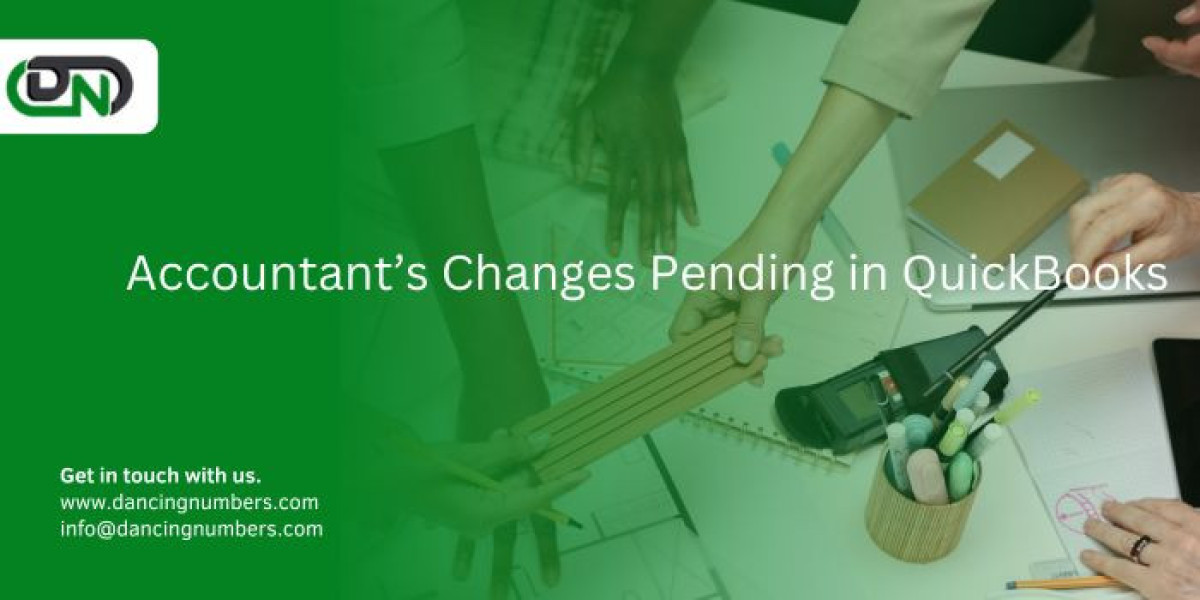
![Inkjet Marking Equipment Market Overview Report [2024-2031]](https://naijamatta.com/upload/photos/2024/05/GZla15T51JNjMNYdgM3O_03_7a0b255ac1949be538b8aa3f30481b25_image.jpg)

